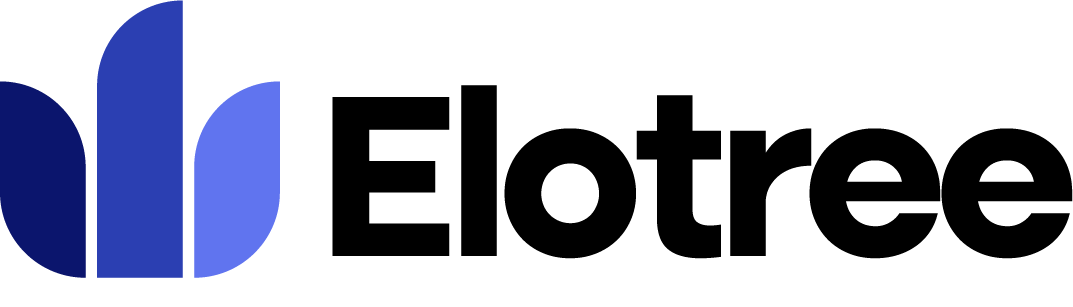Lead Source 1. To update your lead settings on Elotree, click on Settings on the left sidebar menu. 2. Click on “Lead Settings” from the list of settings displayed on the left side of the screen. 3. The “Lead Source” … Read More
- To update your organization’s time log settings on Elotree, click on Settings on the left sidebar menu.
- Click on “Time Log Settings” from the list of settings displayed on the left side of the screen.
- To set the timer to automatically stop after office time, toggle the corresponding switch on.
- To require approval for employees’ time logs, toggle the switch on.
Knowledge Base
Updating Language Settings
1. To update your language settings on Elotree, click on Settings on the left sidebar menu. 2. Click on “Language Settings” from the list of settings displayed on the left side of the screen. 3. On the Language Settings page, … Read More
Updating Message Settings
1. To update your message settings on Elotree, click on Settings on the left sidebar menu. 2. Click on “Message Settings” from the list of settings displayed on the left side of the screen. 3. On the Message Settings page, … Read More
Managing Roles and Permissions
Roles and permissions settings in Elotree allow the admin to control the extent of employee and client access to the workspace. 1. To manage roles and permissions on Elotree, click on Settings on the left sidebar menu. 2. Click on … Read More
Managing Custom Fields
1. To create or manage existing custom fields on Elotree, click on Settings on the left sidebar menu. 2. Click on “Custom Fields” from the list of settings displayed on the left side of the screen. 3. On the Custom … Read More
Updating Leaves Settings
1. To update your leaves settings on Elotree, click on Settings on the left sidebar menu. 2. Click on “Leaves Settings” from the list of settings displayed on the left side of the screen. 3. On the Leaves Settings screen, … Read More
Updating Attendance Settings
1. To configure attendance settings on Elotree, click on Settings on the left sidebar menu. 2. Click on “Attendance Settings” from the list of settings displayed on the left side of the screen. 3. On the Attendance Settings page, tick … Read More
Updating Project Settings
1. To configure project settings on Elotree, click on Settings on the left sidebar menu. 2. Click on “Project Settings” from the list of settings displayed on the left side of the screen. 3. On the Project Settings page, tick … Read More