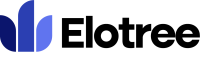Updating Project Settings
1. To configure project settings on Elotree, click on Settings on the left sidebar menu.
2. Click on “Project Settings” from the list of settings displayed on the left side of the screen.
3. On the Project Settings page, tick the “Send Reminder” checkbox to always send reminders to project members about due date of projects.
4. Click “Save” to save your settings.
Project Status Settings
1. To configure project status settings, click the Project Status Settings tab at the top of the screen.
2. A list of all currently added project statuses is displayed on the screen.
3. Click the “Edit” button beside each project status to edit a status.
4. Click the “Add Status” button at the top left corner of the page to add a new project status.
5. On the Create Project Status pop-up that follows, fill in the name of the new status you wish to create.
6. Choose an identifying color for the status under “Label Color”.
7. Set the project status to active or inactive.
8. Click the “Save” button to add the new project status.