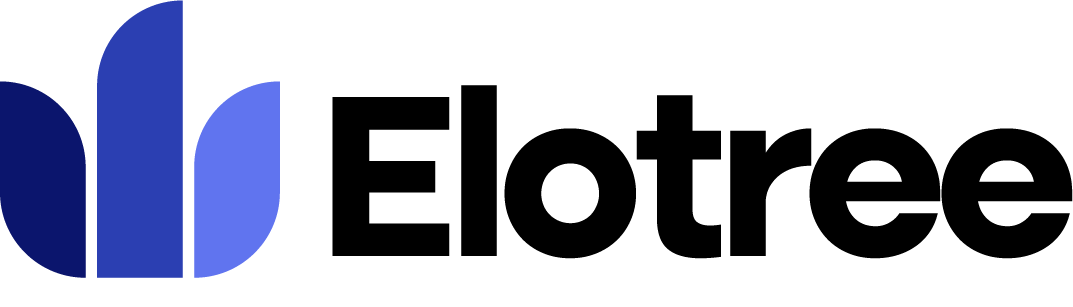The Dashboard is the first page an employee sees when they log on to Elotree. It provides an overview of the employee’s account, including active projects, time logs, and calendars. From here, it is quick and easy to navigate to … Read More
The Dashboard is the first page an employee sees when they log on to Elotree. It provides an overview of the employee’s account, including active projects, time logs, and calendars. From here, it is quick and easy to navigate to other parts of the platform. The Dashboard functions as the control center for Elotree.
Navigating The Dashboard
Employee Card
This card displays the employee’s details including name, department, and employee identification number. It also displays the number of active projects and open tasks the employee currently has.
Clicking on the figure under “Open Tasks” or “Projects” takes you to your Tasks or Projects page where you can view the details of each task or project.
Tasks
This card displays the number of “Pending” and “Overdue” tasks currently assigned to the employee.
Clicking on the figure above “Pending” or “Overdue” takes you to the list of pending tasks or the list of overdue tasks where you can view the details of each task.
Projects
This card displays the number of “In Progress” and “Overdue” projects that the employee is currently working on.
Clicking on the figure above “In Progress” or “Overdue” takes you to the list of current projects or the list of overdue projects where you can view the details of each project.
Week Time Logs
This card displays a brief overview of the total number of hours the employee has worked in the current week.
Clicking on a specific day of the week displays the number of hours logged that day.
Shift Schedule
This card displays the working schedule of the employee for the current week, with an indication of the start and end times for each day.
Click the “Employee Shift” button to display the various available shifts and expected start and end times for each shift.
My Task
Here, you can view a list of your currently assigned tasks with their corresponding statuses and due dates. You can navigate to the details of each task by clicking on the task name.
My Calendar
This card displays the employee’s scheduled activities for the current week including tasks, events, holidays, tickets, and leaves.
By clicking the three dots at the top right corner of this card, you can select which activity you wish to be displayed on the calendar.
You can also adjust the calendar to display activities for the month, week, or day by selecting the corresponding option at the top right area of the card.
Knowledge Base
Using Elotree (User)
This guide provides step-by-step instructions on how to use Elotree as an employee. It covers the basics of navigating your dashboard and task board, tracking time, adding new tasks, and managing all your other day-to-day activities on the job.
Updating Module Settings
1. To adjust module settings on Elotree, click on Settings on the left sidebar menu. 2. Click on “Module Settings” from the list of settings displayed on the left side of the screen. 3. On the Module Settings page, you … Read More
Updating Theme Settings
Theme settings in Elotree allow you to adjust the look and feel of your workspace interface to a more personalized form. 1. To adjust theme settings on Elotree, click on Settings on the left sidebar menu. 2. Click on “Theme … Read More
Configuring Security Settings
1. To configure security settings on Elotree, click on Settings on the left sidebar menu. 2. Click on “Security Settings” from the list of settings displayed on the left side of the screen. 3. The “Two-Factor Authentication” page opens up, … Read More