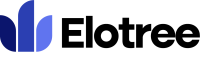Updating Theme Settings
Theme settings in Elotree allow you to adjust the look and feel of your workspace interface to a more personalized form.
1. To adjust theme settings on Elotree, click on Settings on the left sidebar menu.
2. Click on “Theme Settings” from the list of settings displayed on the left side of the screen.
3. On the Theme Settings page, select a sidebar style from the available options.
4. If you wish to customize the app name, fill it in the “App Name” field.
5. Upload a customized logo for a dark theme, and another for a light theme.
6. If you wish to change the background image on the login page, upload a new image by clicking on the “Login Screen Background Image” field.
7. Upload a favicon image by clicking on the “Favicon Image” field.
8. You can change the background color of the login screen logo by filling in the color code in the applicable field or by clicking on the color box beside the field to select a color.
9. Select a theme – Dark or Light – for Login, Registration, and other public pages.
10. You can change the theme color and sidebar theme for the Admin Panel, Employee Panel, and Client Panel by filling in the color code in the applicable field or by clicking on the color box beside the field to select a color.
11. To restore the theme settings to default, click the “Use Default Theme” button at the bottom of the page.
12. Click the “Save” button to save your changes.