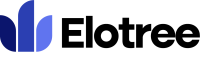Adding a New Project
1. To add a new project, click on the plus icon located at the top right corner of the page.
2. Click on “Add Project”.
Alternatively,
1. Click on “Projects” under the Work category on the left sidebar menu of the page.
2. On the Projects page, click on the “Add Project” button at the top of the page.
3. Enter a unique shortcode for the project under the “Short Code” field. This is the project’s unique identifier.
4. Enter the project name in the “Project Name” field.
5. Enter the applicable dates in the “Start Date” and “Deadline” fields. If there is no deadline for the project, select the checkbox “There is no project deadline”.
6. Select a project category from the “Project Category” drop-down options.
7. Select the department in charge of the project from the “Department” drop-down options.
8. Select the owner of the project from the “Client” drop-down options.
9. Enter the description and other relevant information about the project in the “Project Summary” field.
10. Upload relevant files under the “Add Files” section.
11. Enter the allocated budget for the project under the “Project Budget” field, and choose the corresponding currency unit under the “Currency” field.
12. Enter the total number of hours it would take to complete the project in the “Hours Estimate” field.
- Note that the “Project Budget” and “Hours Estimate” fields only take numerical values.
13. Check the “Allow manual time logs” checkbox to allow project members to manually input time spent working on the project if the time tracker is not used.
14. Click on the “Save” button to create the project and exit.