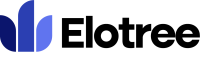Tracking Time
How To Start The Timer
There are two options for tracking time on Elotree. You can start the time tracker while on any page or you can start the time tracker while on the particular task page you wish to track time to.
Tracking time while on any page
- Click on the clock icon located at the top right corner of the page to reveal a “Start Timer” button.
- Click on the “Start Timer” button to display the Start Timer pop-up.
- On the “Start Timer” pop-up, click the “Task” drop-down menu and select the task you want to track time on.
- If applicable, fill in the “Memo” section with information or updates relating to the task.
- Finally, click the “Start Timer” button at the bottom right corner of the pop-up to start the timer.
Tracking time while on the task page
- Navigate to the task you want to track time to by using any of the options on the Dashboard or by using the “Tasks” link on the left sidebar menu.
- On the task page, click on the “Start Timer” button at the top left corner of the page to start the timer immediately.
How To Stop The Timer
Similar to starting the timer, you can stop the time tracker while on any page or you can stop the time tracker while on the particular task page you’re tracking time on.
Stopping the timer while on any page
- Click on the clock icon located at the top right corner of the page to display the “Active Timers” pop-up.
- On the “Active Timers” pop-up, click on the “Stop Timer” or “Stop” button.
- To pause the timer, click on the “Pause Timer” button.
Stopping the timer while on the task page
- Navigate to the task page, and click on the “Stop Timer” button at the top of the page.
- To pause the timer, click on the “Pause Timer” button.