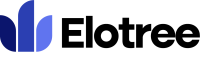How can we help you today?
Updating Your Profile
- To update your profile settings, click on “Settings” on the left sidebar menu.
- The “Profile Settings” page will open up, with the “Profile” tab active.
- Click inside the box under “Profile Picture” to upload your picture from your computer to your profile.
- To update your name, select a prefix from the drop-down menu under the “Your Name” section, and type in your name in the field next to it.
- To update your email address, type it in the “Your Email” field.
- To change your password, type your new password in the “Your Password” field. Leave this field blank if you wish to keep your current password.
- Click on the eye icon next to the password field to reveal the typed in password.
- Click on the shuffle icon next to the password field to generate a random password.
- Select whether you wish to receive email notifications or not.
- If you wish to have a Right To Left theme applied to your user interface, select Yes under “Enable RTL Theme”. Otherwise, select No.
- Select your country from the country list in the drop-down menu under the “Country” section.
- Type in your mobile phone number
- Select your preferred language from the “Change Language” drop-down” menu.
- Select your gender from the Gender drop-down menu options, and put in your date of birth in the applicable field.
- If your organization uses Slack, input your Slack username in the field provided.
- Type in your address in the “Your Address” field, and add a short bio in the “About” field.
- Click the “Save” button at the bottom of the page to save your changes.
Updating Your Emergency Contacts
- To update your emergency contacts, click on “Settings” on the left sidebar menu.
- The “Profile Settings” page will open up, with the “Profile” tab active.
- Click on the “Emergency Contacts” tab located next to the “Profile” tab at the top of the page.
- On the Emergency Contacts page, click on the Action button next to an existing emergency contact to edit the contact.
- To add a new emergency contact, click on the “Create New” button at the top left corner of the page.
- Input your emergency contact’s name in the “Name” field.
- Type their email address in the applicable field.
- Type in your emergency contact’s mobile phone number in the “Mobile” field. Be sure to include the country code for persons outside the US.
- Specify the contact’s relationship with you. If your emergency contact person is your spouse, type Spouse in the “Relationship” field.
- Provide their address in the applicable field.
- Click on the “Save” button at the bottom right corner of the pop-up.