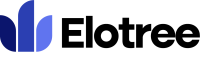How can we help you today?
Creating a Recurring Invoice
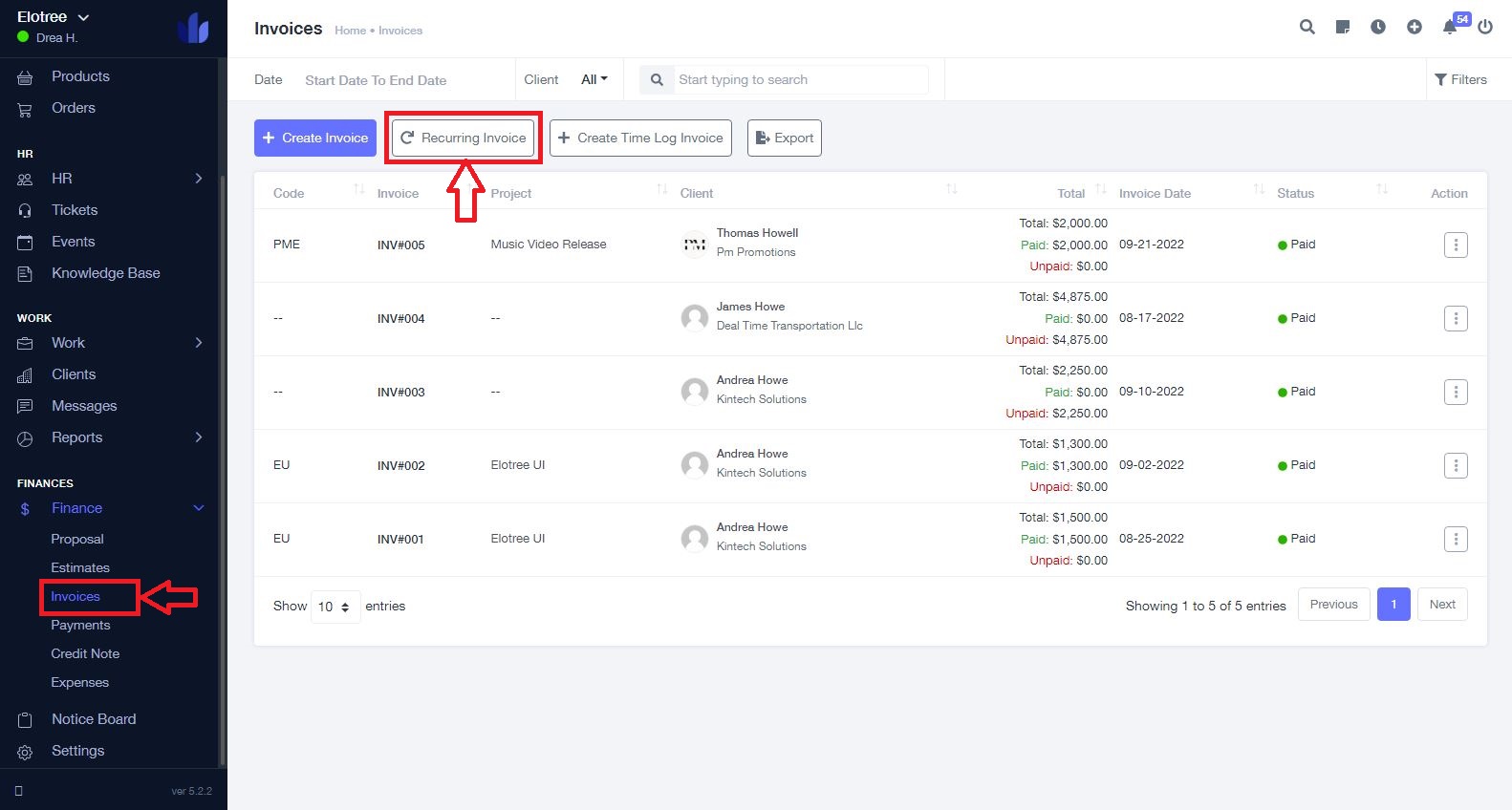
- On the left sidebar menu of the page, click “Finances”, and then click “Invoices” from the drop-down menu.
- On the Invoices page, click the “Recurring Invoice” button at the top of the page.
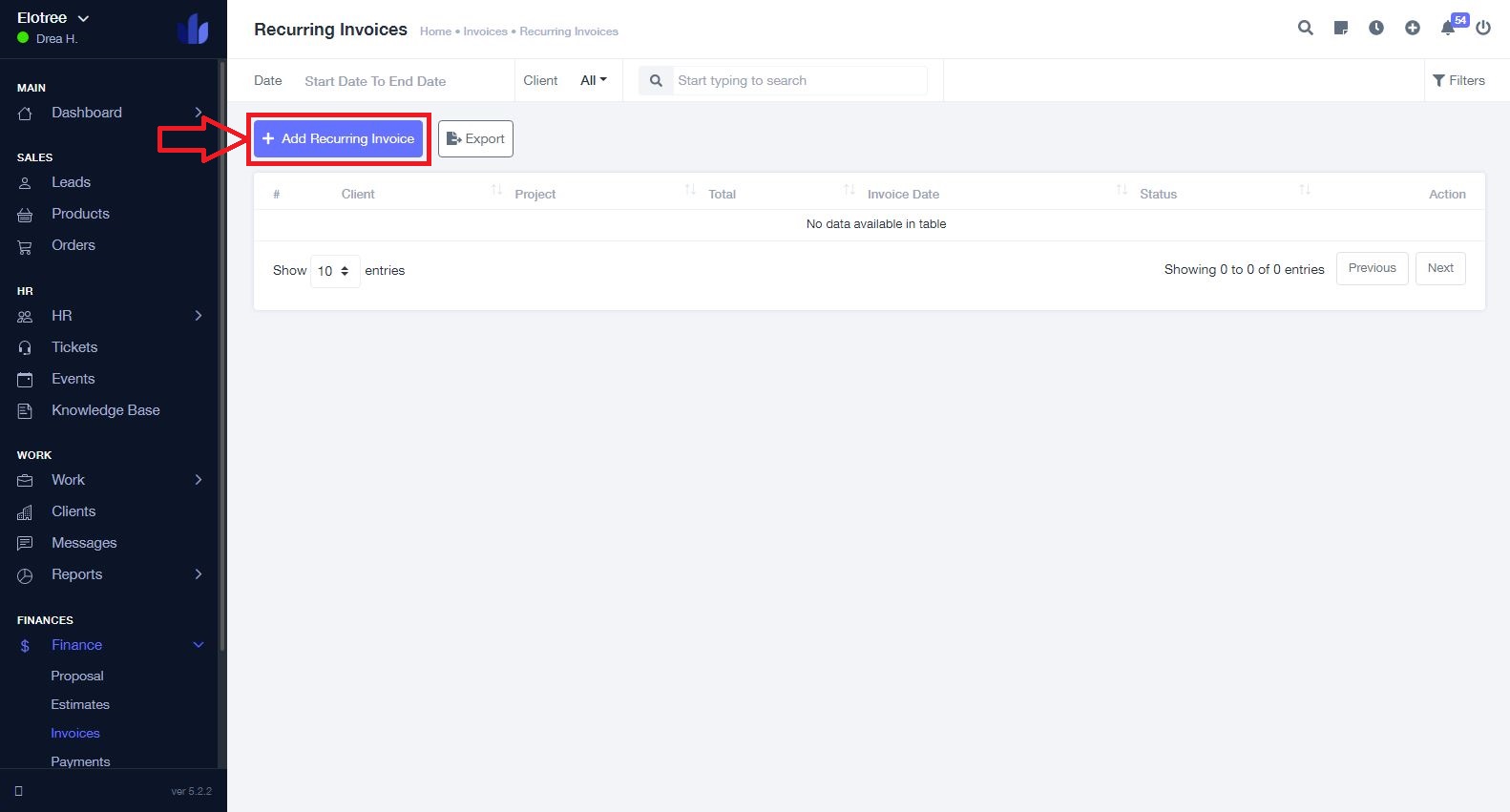
- On the Recurring Invoices page, click the “Add Recurring Invoice” button at the top left corner of the page.
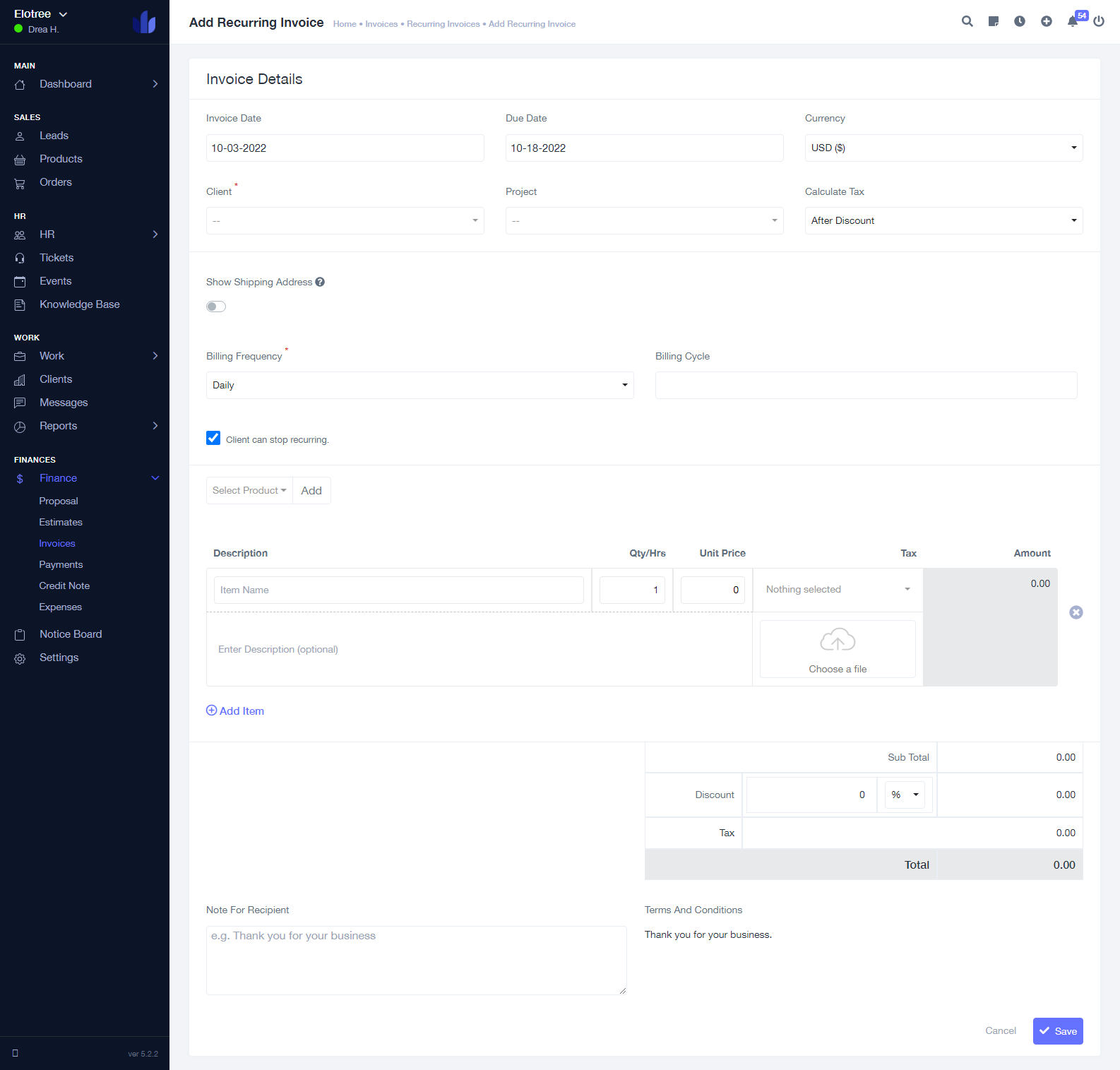
- Add the date you create the invoice in the Invoice Date field and the date the invoice is due in the Due Date field.
- Select the unit currency of the invoice from the “Currency” drop-down menu.
- Select the corresponding Client and Project on the respective dropdown menus.
- Select how the tax should be calculated – before or after a discount.
- Choose whether or not to have a shipping address displayed on the invoice by toggling the “Show Shipping Address” button.
- Select the Billing Frequency from the drop-down menu, and enter a value for the Billing Cycle.
- If you would like clients to be able to stop the recurring invoice, check the corresponding box.
- Add products in the drop-down menu.
- Under the “Description” section, enter the item name, the number of hours or the quantity of the item, the item’s unit price, the applicable tax, and a description of the invoice.
- Click the “Add Item” button to add another item.
- Indicate in the “Discount” field any applicable discount.
- If necessary, enter a note for the invoice’s recipient in the “Note For Recipient” field.
- Click the “Save” button at the bottom of the page to save the invoice.