How can we help you today?
Adding an Expense
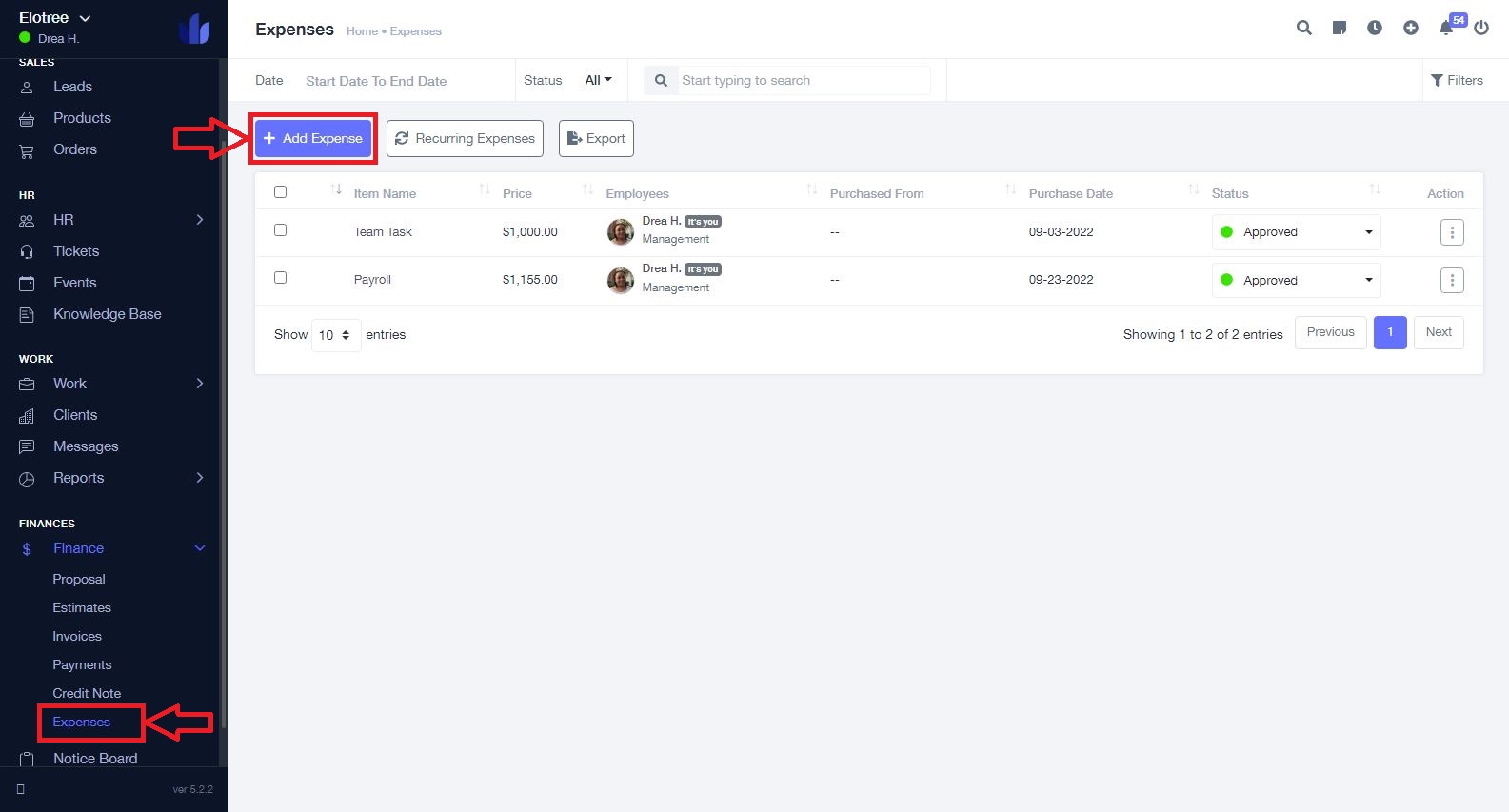
- Click on “Expenses” under the Finance category on the left sidebar menu of the page.
- On the Expenses page, click on the “Add Expense” button at the top of the page.
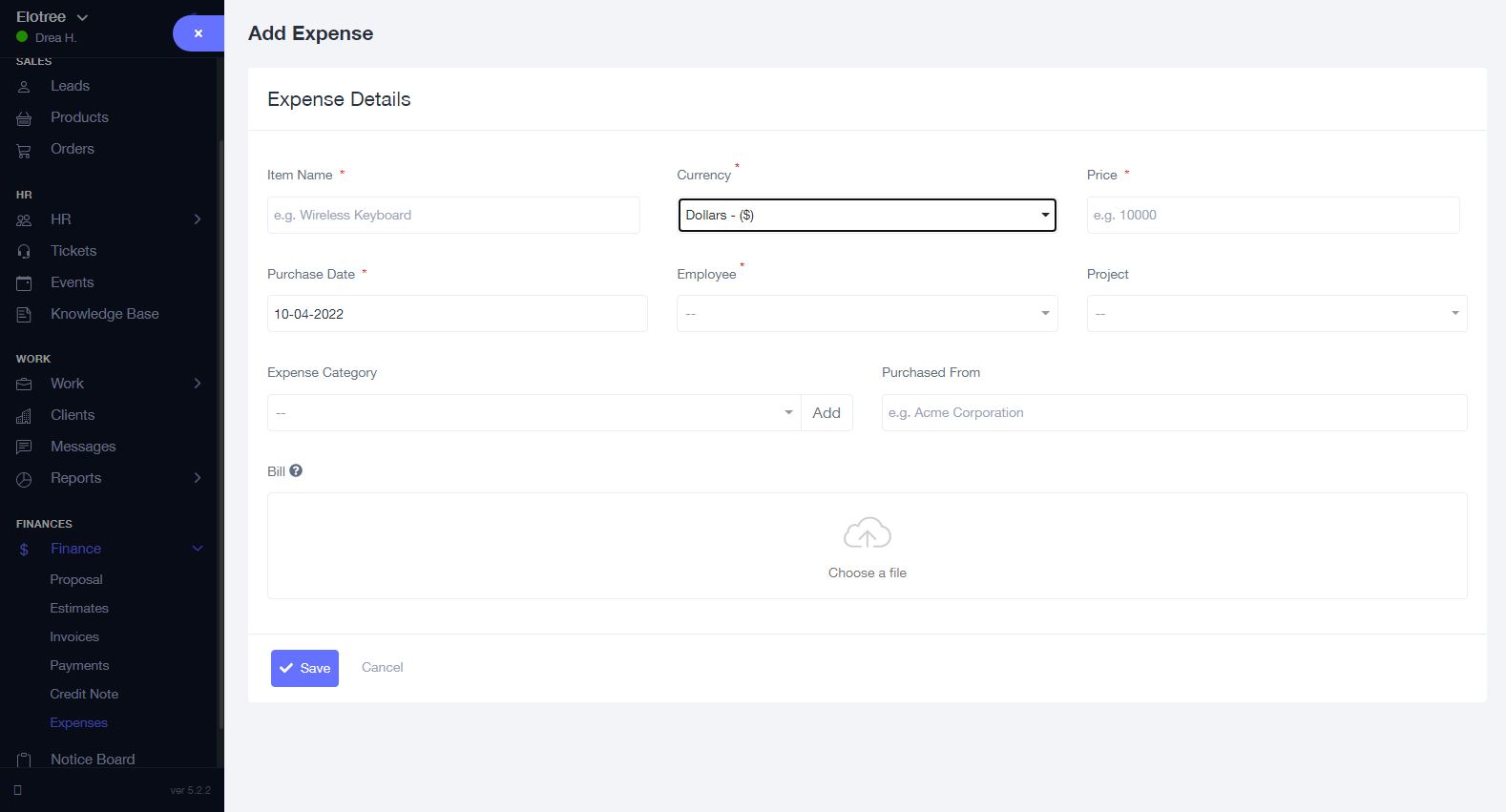
- On the Add Expense page, enter the name of the expense.
- Select the currency in which the expense should be recorded.
- Enter the price of the expense.
- Enter the purchase date.
- Choose a team member from the Employee drop-down menu.
- Select a project from the Project drop-down menu.
- Assign a category to the expense.
- Enter where the item was purchased from.
- Upload the associated invoice.
- Click the “Save” button at the bottom of the page to add the expense.
