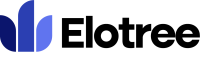How can we help you today?
Adding a Payment
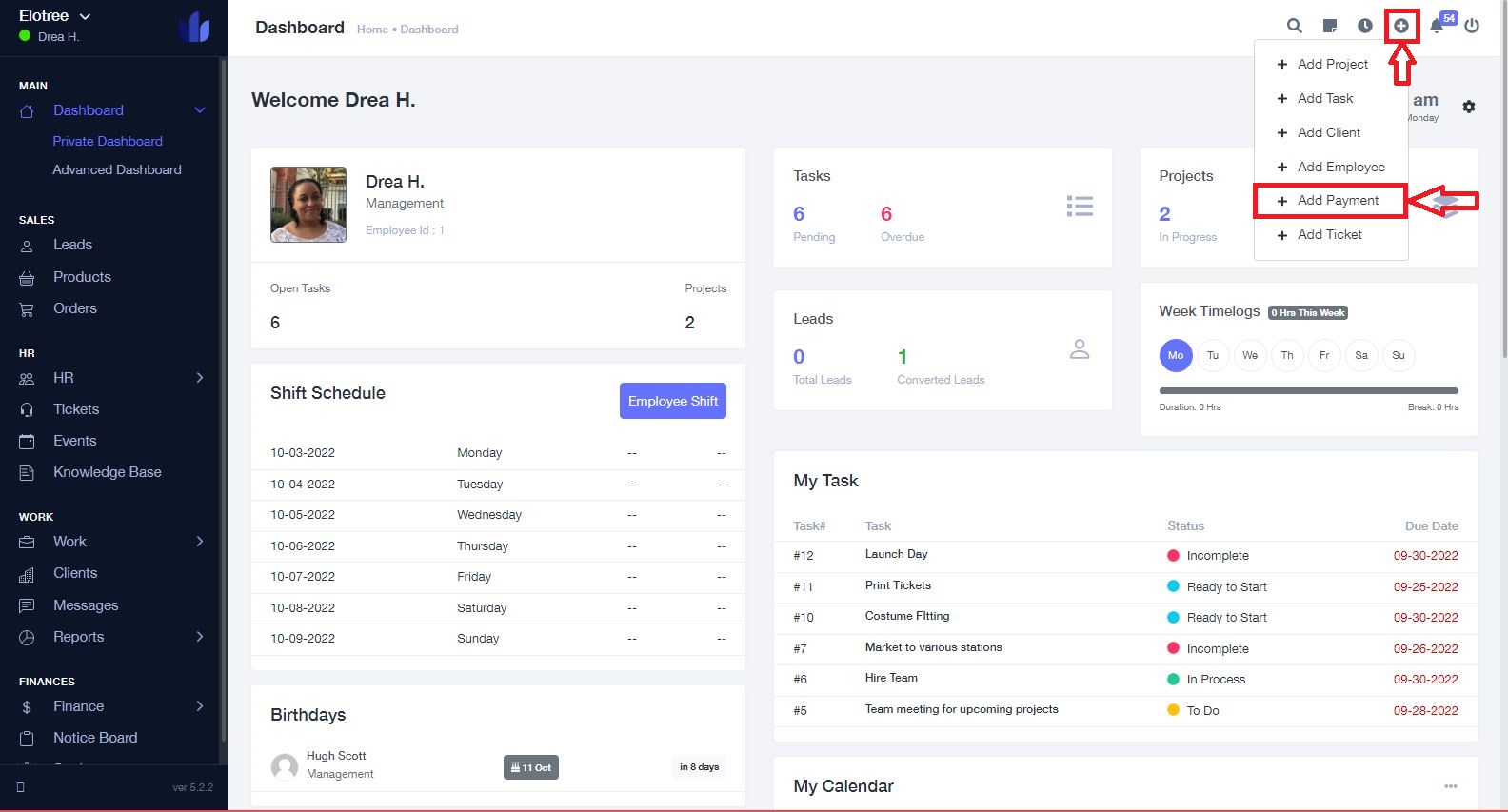
- To add a new payment, click on the plus icon located at the top right corner of the page.
- Click on “Add Payment”.
Alternatively,
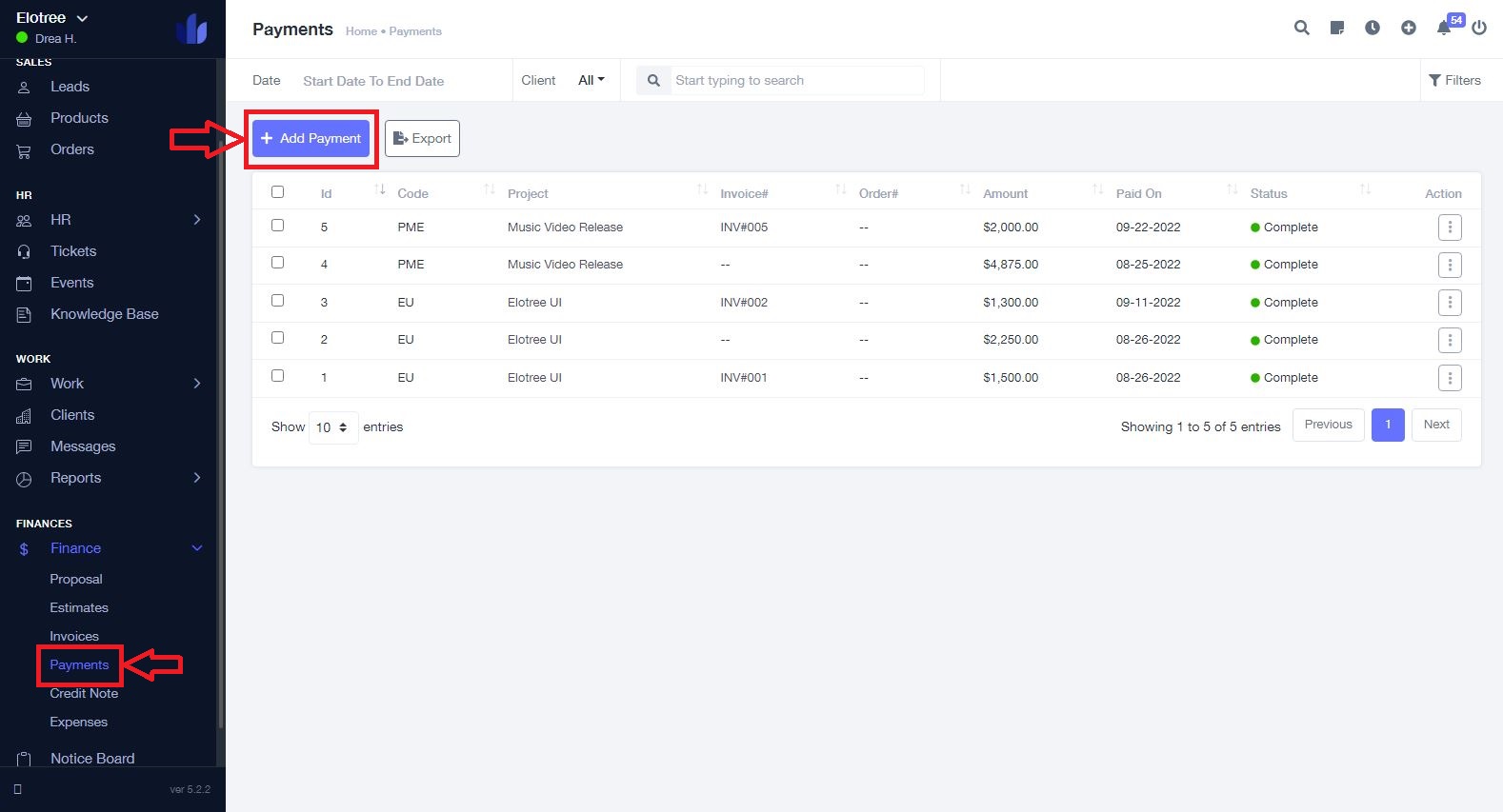
- Click on “Payments” under the Finance category on the left sidebar menu of the page.
- On the Payments page, click on the “Add Payment” button at the top of the page.
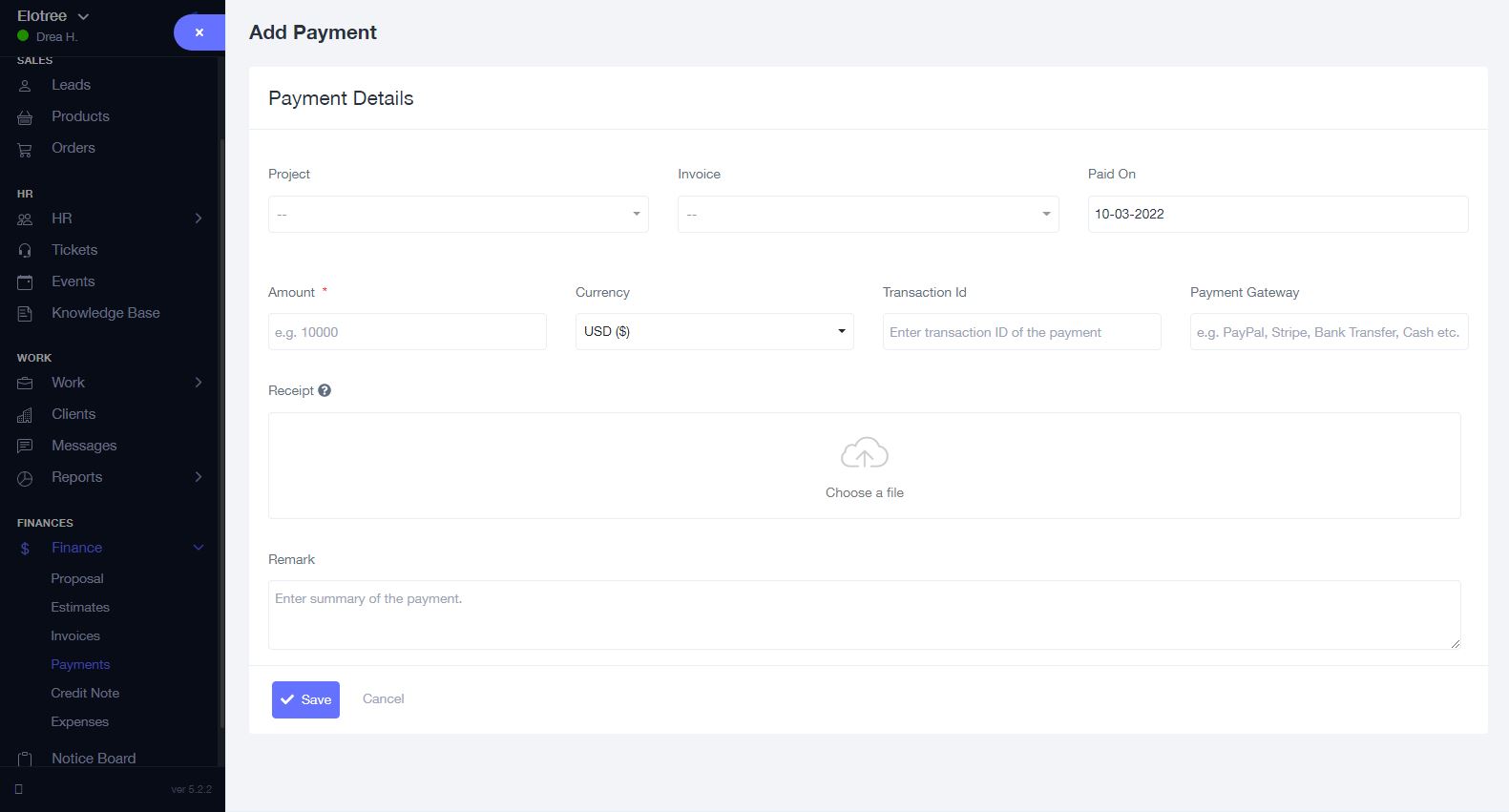
- On the “Add Payment” page, select the project for which you are adding a payment from the “Project” drop-down menu.
- Select the paid invoice from the “Invoice” drop-down menu.
- Select the date of the payment.
- Enter the payment amount. Note that the “Amount” field takes numerical values only.
- Select the currency in which the payment was made.
- Enter the Transaction ID.
- Enter the gateway used to make the payment.
- Upload the payment receipt.
- Enter a note about the payment, if applicable, in the “Remark” field.
- Click the “Save” button at the bottom of the page to add the payment.