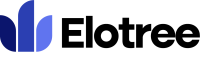Adding a New Client
The client panel in Elotree makes it simple to manage clients all in one page. Below, you will find instructions on how to easily add new clients on Elotree.
- To add a new client, click on the plus icon located at the top right corner of the page.
- Click on “Add Client”.
Alternatively,
- Click on “Clients” on the left sidebar menu of the page.
- On the Clients page, click on the “Add Client” button at the top of the page.
- Under Client Details, enter all the client’s information in the relevant fields, including their name, email address, and password. The client will subsequently use this information to log in.
- Select language preference.
- Select the corresponding Category and Subcategory from the applicable drop-down menus.
- Select whether the client is allowed to log in to Elotree or not.
- Select whether email notifications should be sent to the client or not.
- Under Company Details, enter the client’s company information in the relevant fields, including the company name, website, address, and phone number.
- In the Notes section, enter any relevant notes or additional information on the client.
- Click on the “Save” button to create the client and exit.