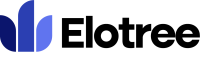Updating App Settings
1. To adjust the app settings on Elotree, click on Settings on the left sidebar menu.
2. Click on “App Settings” from the list of settings displayed on the left side of the screen.
3. On the App Settings screen, set the date and time format you want to use, and choose a default timezone, currency, and language from the corresponding drop-down menus.
4. Under the “Session Driver” section, select “File” or “Database” as the driver. Note that “Database” gives you more control.
5. Check the “App Debug” checkbox to display more information about an error to a user.
6.Check the “App Update” checkbox to show the new update message on the dashboard and to show the Update Log menu in settings.
7. Under File Upload Setting, specify the maximum size allowed for file upload.
8. In the “Allowed file types for upload” field, specify the file types that users are allowed to upload to the system.
9. Under “Client Sign Up Settings”, select whether clients are allowed to sign up and whether admin approval is required before a new client account becomes active.
10. Enter your Business Location in the Google Map field provided to generate a Google map key and a longitude and latitude location.
11. Click on the “Save” button at the bottom of the page to save your modified settings.