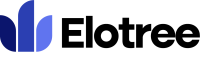How can we help you today?
Managing Shift Roster
- To view and manage your organization’s shift roster, click on “Shift Roster” under the “HR” drop-down menu on the left sidebar menu.
- The “Shift Roster” page displays a list of all current employees’ shift rosters.
- To edit an employee’s shift roster, click on the corresponding day on the employee’s row.
- To export the current shift roster list to a file, click on the “Export” button at the top of the page.
- To view all requests for shift change, click on the hourglass icon at the top right corner of the page.
- The Shift Change page displays the list of requests from employees for shift change.
- To approve or decline a request, click on the menu button on the “Action” column of a listed request, and select the applicable option.